As a presenter, you have the option to include an audience question wall (Q&A Feature), which audience members can post questions to from their devices. You can choose to either moderate thee questions, or allow audience members to post directly to the question wall. Using the Q&A feature encourages people in your audience to ask questions who wouldn’t have necessarily had the courage to otherwise.
You can also have pre-set questions, loaded and ready to be answered.
Creating a Q&A Feed
If you don’t intend to use a slide deck in your presentation, then click ‘Add Presentation’ from your presentation dashboard and select ‘Q&A Feed’. This will create a simple Q&A feed without slides.
Enabling the Question Wall on your Slide Deck Presentation
If you do intent to use a slide deck in your presentation then click ‘Add Presentation’ from your presentation dashboard and select ‘Slide Deck’. This will then create a Slide Deck Presentation and will take you to your slide management view. To enable the Question Wall simply activate ‘Audience Q&A’ from the settings sidebar, under ‘Interaction Settings’. Audience members will then be able to ask questions during the presentation.
Bringing up the Question Wall
As you are presenting your slides, you can choose to bring up the question wall at any time by selecting the ‘3’ key on your Glisser presenting laptop keyboard, which is one of the hotkeys.
Audience members can up-vote the questions, which sets the order they appear on the main screen. This encourages the presenter to answer those most upvoted first, ensuring the content is relevant and in line with what the audience want to hear.
Post-Presentation Analysis
You are able to review all questions asked during the session after the presentation from the analytics module. The analytics module displays who asked each question (only is ID Capture or Email Capture was enabled), meaning you can follow up with them directly if you didn’t have time to during the presentation.
You can also download the list of questions as a CSV file or export to a third-party platform.