Guides and Resources
Creating a Slide Deck Presentation
As a presenter, you have the option to create one of a number of different presentation types - this guide will cover creating a slide deck presentation.
Using Audience Q&A
As a presenter, you have the option to include an audience question wall (Q&A Feature), where audience members can post questions to from their devices. You can choose to either moderate the questions or allow audience members to post directly to the question wall. Using the Q&A feature encourages people in your audience to ask questions who wouldn't have necessarily had the courage to otherwise.
Presenting with Glisser
Presenting on Glisser is an easy and hassle-free process. This guide will run through the process of presenting and which shortcut keys you can use for specific features.
Moderating Your Question Feed and Presentation
One of the core features of Glisser is the ability to have the audience ask questions to the presenter whilst the presentation is taking place, which can be answered at any point during the presentation. A presenter can either choose to have the questions moderated before appearing on the main screen to be answered, or allow the audience to submit questions directly to the live question feed.
Exporting Analytics Data
After your presentation or event has finished you can access detailed audience data from the analytics tab. Click on Export within the appropriate presentation or event and you can choose to export the audience data in the following ways:
Creating a Social Wall
Social Media hashtags are commonplace at live events now, as it helps generate interest and boost attendance at the next event. However, events don’t trend unless you encourage your audience to share content, and a live Social Media Wall is one of the best ways to make that happen.
Audience Polling
Polling is great way to both engage the audience, and provide yourself with insightful analytics post-event. With Glisser, usability is key and it's easy to add a range of polls into your presentation.
AV and WiFi Setup
Glisser is a web-based application and can be run on any web browser. Although Glisser will work with a good internet connection, it is recommended that the presenters have a hard-wired internet connection for the laptop presenting Glisser slides.
Selecting a Background Image
Your background image is used in various places throughout your presentation or event, for example as a backdrop to Q&A feed, Twitter Wall and Polls on the main screen, and as a backdrop to the login pages on the audience mobile web-app.
Integrate into DoubleDutch App
If you want to offer Glisser to your delegates from within your DoubleDutch application, you will need to integrate our Audience View.
Personalising your Presentation or Event
Through a series of settings, you can personalize your presentation to match your brand or event. To edit your chosen presentation or event, select Personalisation from the right-hand sidebar of your Glisser dashboard.
Salesforce Integration
Glisser’s Salesforce integration allows you to export attendee interaction data to Salesforce.
Event Analytics
Using the data, the presenter can monitor and measure audience response using an in built engagement index. With this tool, presenters can not only measure participation from the audience, but attendance also, which can be used to also determine the quality of data.
Data Security
When handling client data, security is of great importance, and Glisser provides multiple layers of it. The presenter has the option to anonymise a session or you can collect the email address of all attendees.
Create a Quiz
To gain more interaction, a quiz is a good form of engagement, as well as another way to better understand your audience
Survey
The survey tool is a great way to gather open ended feedback about your event or capture delegate information.
Team Slide Management
In a team presentation, you can have multiple accounts editing their own copy of the same document, using a few simple steps.
Audience Lottery
The lottery slide allows the presenter to select and display random users as the winner.
Digital Note Taking
Instead of bringing your notepad and pen with you, use the notes feature in the Glisser web-app. Make notes on each slide to refer to later.
Certificate Download
Glisser can automatically distribute personalised certificates to event attendees, this is especially useful for CPD/CPE programs
Whitelisting your Event
Whitelisting your Glisser Event is an extra security measure allowing event organizers to limit who can and cannot gain entry into their event, on an individual basis.
Adding Live Stream and Embedded Videos
This guide explains how to add both live stream content and embedded videos.
Related Content
Related content gives you the ability to direct delegates to external links and upcoming sessions.
On-demand content Post-Event
After your event has finished, if you’d like to allow your audience to go back to the slides and videos of your presentation/s, you’ll need to modify your session to an on-demand content session.
Live Control
Glisser gives you or a member of your organization the ability to control your presentation from a separate tab or send or share a link for remote control of a presentation outside of a main Glisser account.
FAQs
What are the keyboard shortcuts (hotkeys)?
Glisser enables you to add virtual sponsor booths to your event structure.
Can I upload my Prezi presentation to Glisser?
Glisser enables you to add virtual sponsor booths to your event structure.
Which presentation formats can I use?
Glisser enables you to add virtual sponsor booths to your event structure.
What is presentation mirroring?
Glisser enables you to add virtual sponsor booths to your event structure.
Do I need to download any software?
Glisser enables you to add virtual sponsor booths to your event structure.
Can I present using a clicker?
Glisser enables you to add virtual sponsor booths to your event structure.
My account has been upgraded, how come it still says I’m on a ‘Free’ account?
Glisser enables you to add virtual sponsor booths to your event structure.
How should I introduce Glisser to my audience?
Glisser enables you to add virtual sponsor booths to your event structure.
Can I use polling without slide sharing?
Glisser enables you to add virtual sponsor booths to your event structure.
What is the lead time you need for an event?
Glisser enables you to add virtual sponsor booths to your event structure.
How do I request custom features?
Glisser enables you to add virtual sponsor booths to your event structure.
What image size should I use for the background and logo?
Glisser enables you to add virtual sponsor booths to your event structure.
How do I add on demand videos to Glisser?
Glisser enables you to add virtual sponsor booths to your event structure.
How do I view my analytics post-event?
Glisser enables you to add virtual sponsor booths to your event structure.
Why is the shared moderation link not working?
Glisser enables you to add virtual sponsor booths to your event structure.
How do I start and end a session in Glisser?
Glisser enables you to add virtual sponsor booths to your event structure.