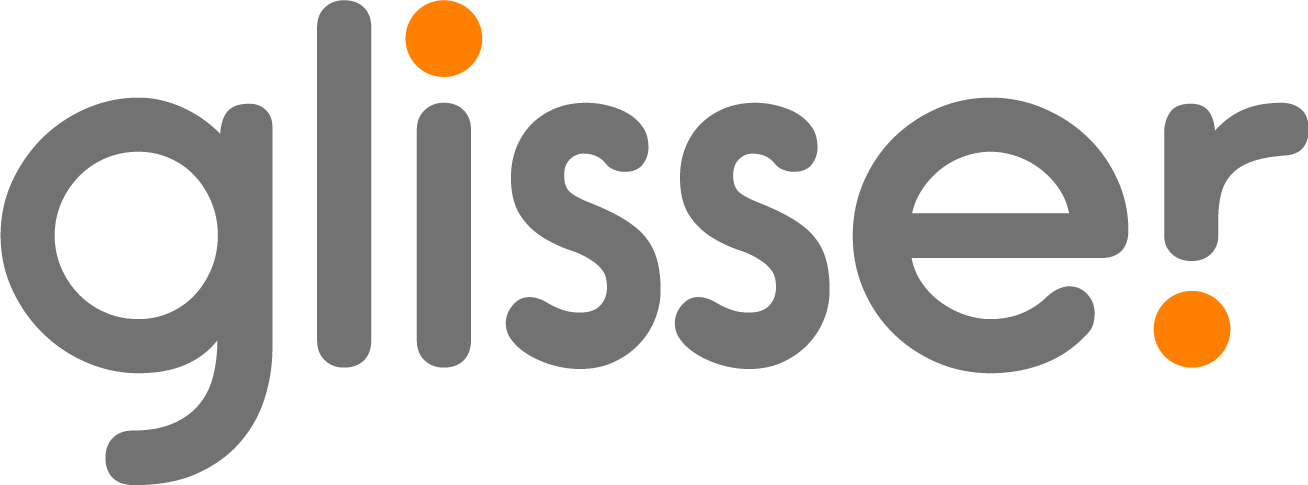Data Security
When handling client information, security is of great importance, and Glisser provides multiple layers of it.
Under Data Security, the presenter will see these options listed. They are as shown in the image below:
ID Capture
ID capture enables you to collect the ID of all of the delegates in the form of an email address or unique ID, when delegates sign into the account.
- Off refers to delegate data being anonymous.
- Email Address refers to capturing delegates emails.
- Unique ID allows you to capture the relevant information such as full names, student ID’s etc.
Amend the Unique ID by selecting id capture label.
- Social allows delegates to log in using their Google account or LinkedIn account details.
Tip: Capturing e-mail addresses gives delegates the ability to download relevant slides after the presentation, for later use.
Pin Protection
As an alternative layer of security, you may wish for your delegates to enter a pin, in addition to their email address to enter a session or event. This pin would need to be shared before the event by the event organisers to ensure delegates can enter if it is a virtual event; or at the event itself if it is an in-person event.
To set a pin:
- Under the Data Security tab, turn the Pin Protection toggle on.
- Set the pin up to 20 characters ( includes numerical, alphabetical and special characters).
- The pin will be automatically saved and will be required for delegates to enter the Glisser platform.
Whitelisting
Whitelisting allows you to choose specifically who may attend your event. Any delegates that do not have access will be informed that they enter. Please see our whitelisting support article for additional information.
Audience Consent
Enabling Audience Consent permits an event planner to request that a delegate agrees to the terms and conditions upon entering the session or event. This provides you with security, ensuring no data is copyrighted. You may add up to seven audience terms for delegates to approve or deny.
To enable audience consent:
- Select Audience Consent under Data Security.
- Turn on the toggle for Enable Audience Consent.
- Edit or remove the standard terms by selecting them and making relevant updates.
- Add custom terms by adding text on a new row.
- Click SAVE.