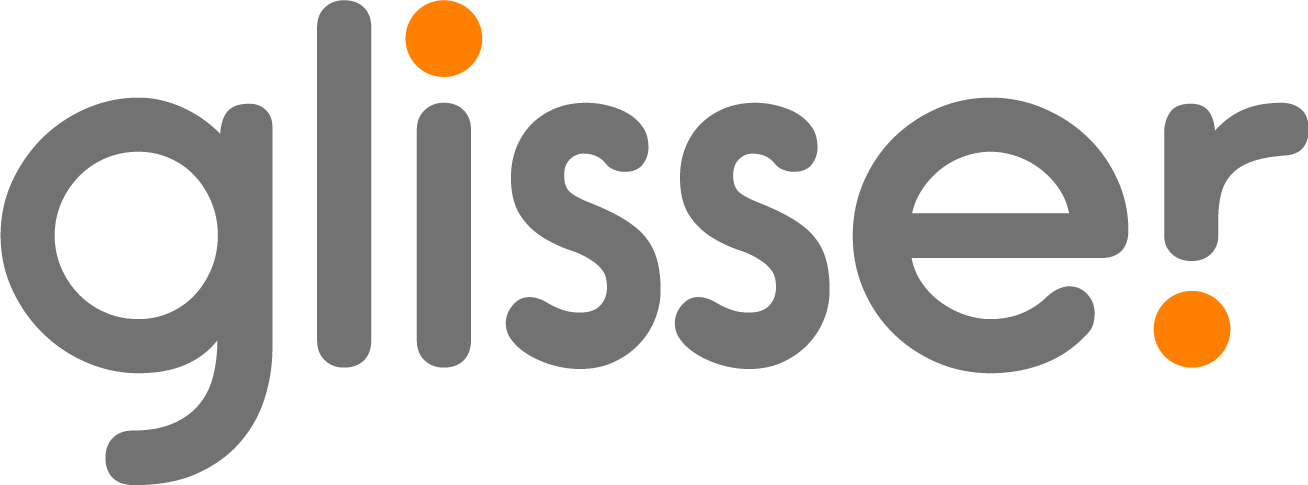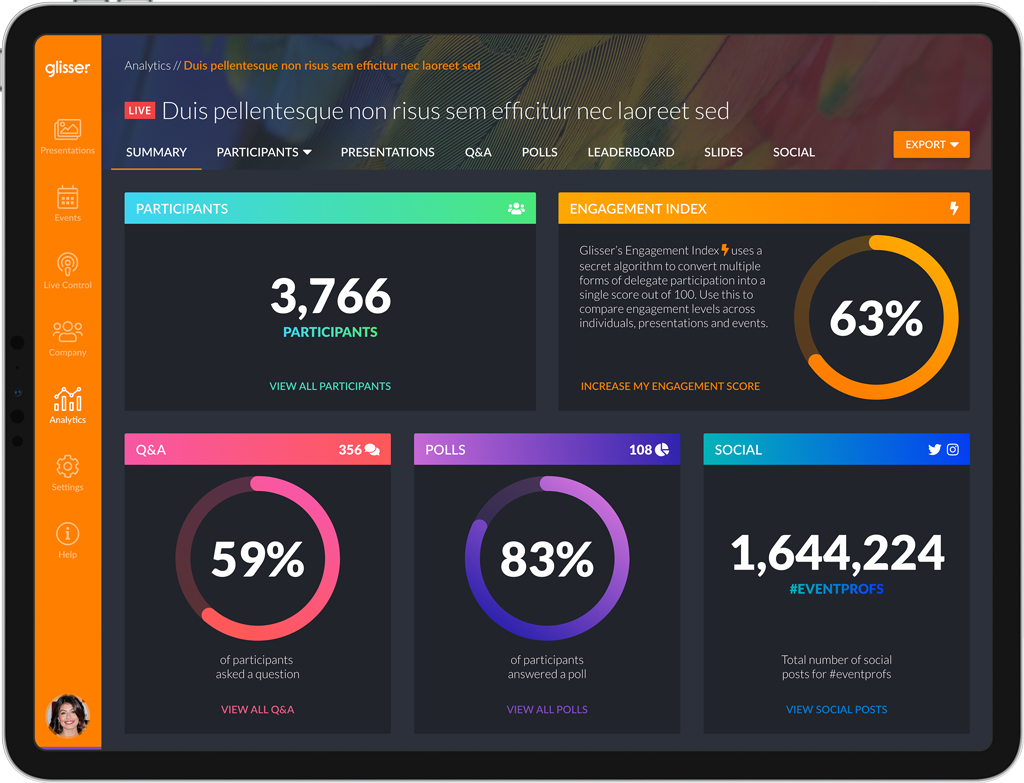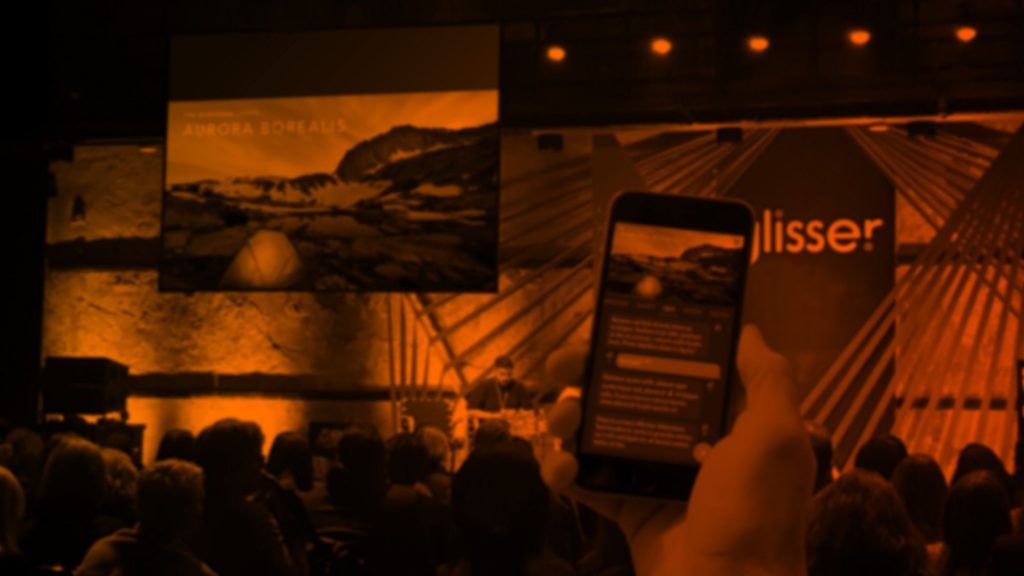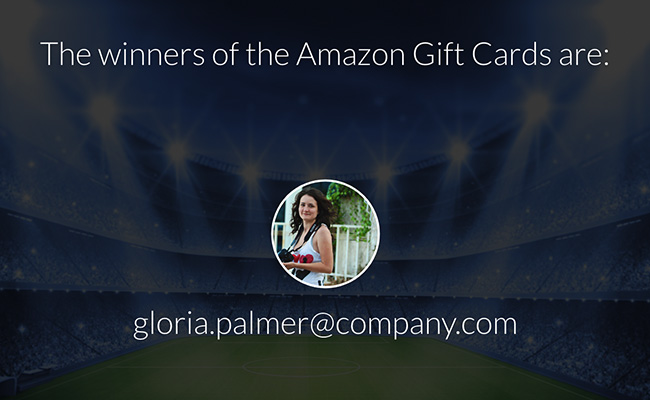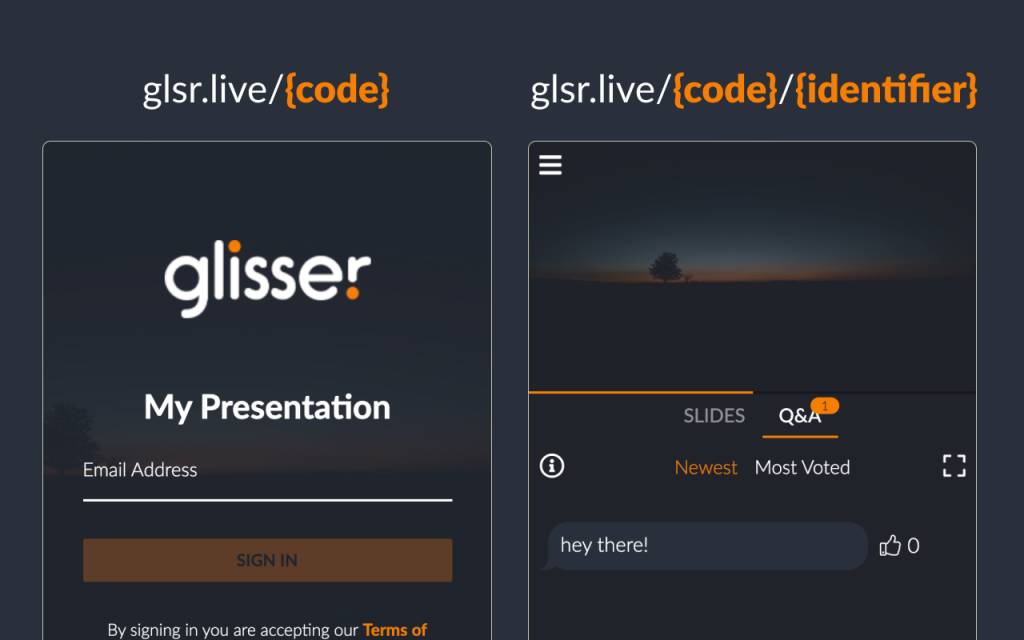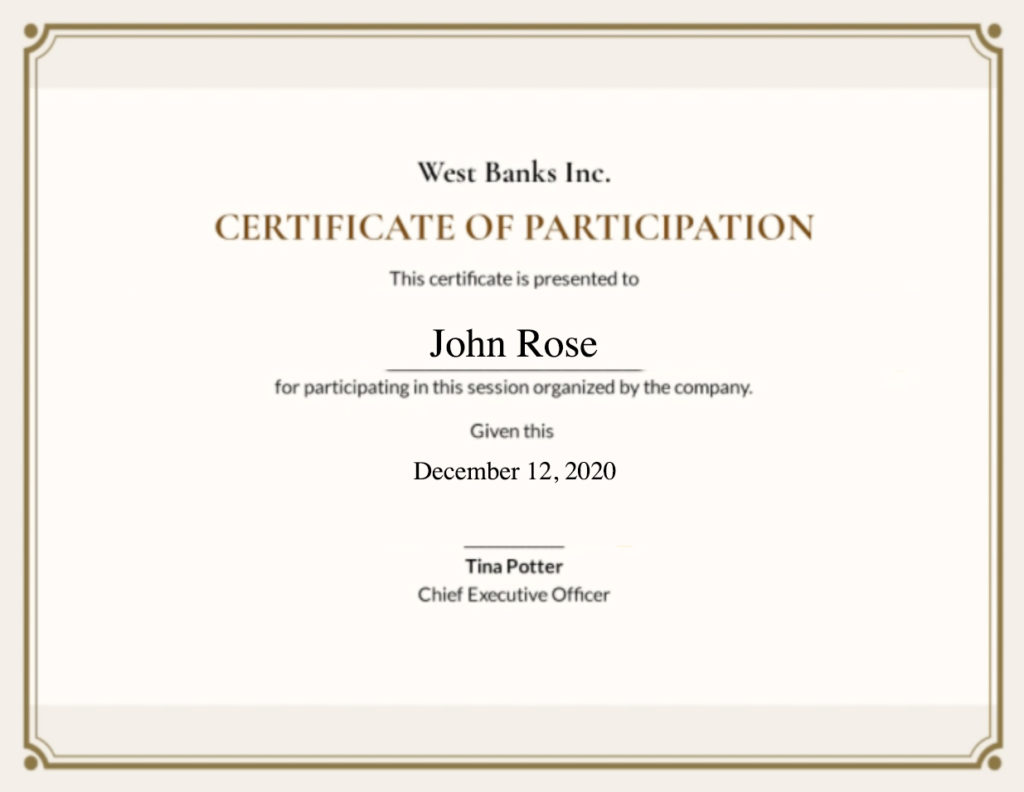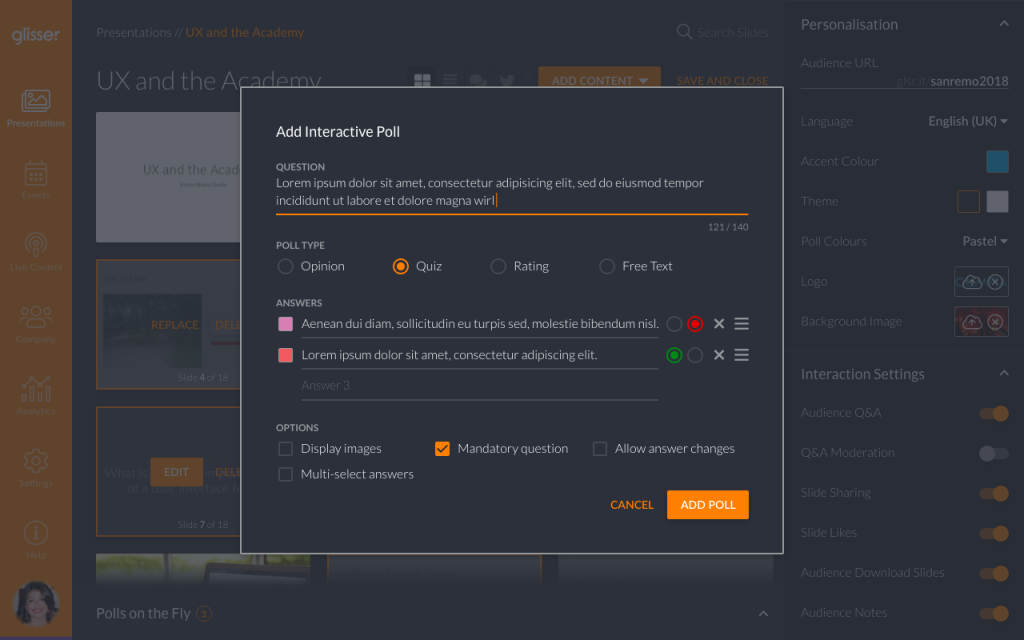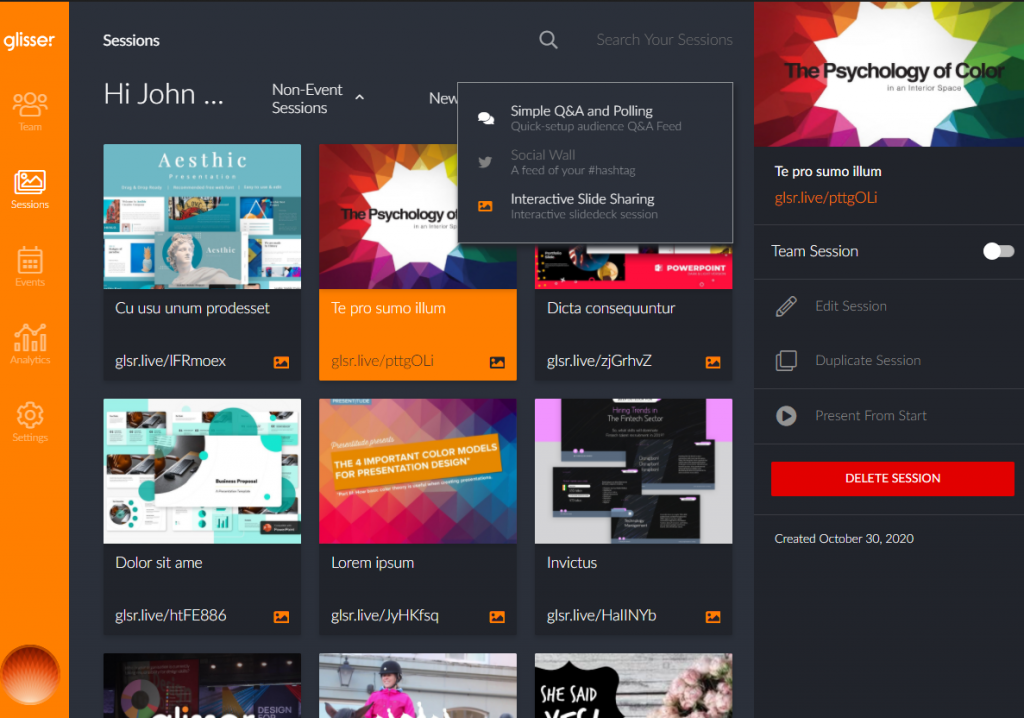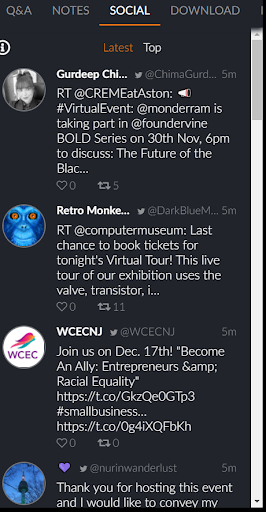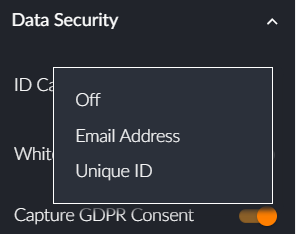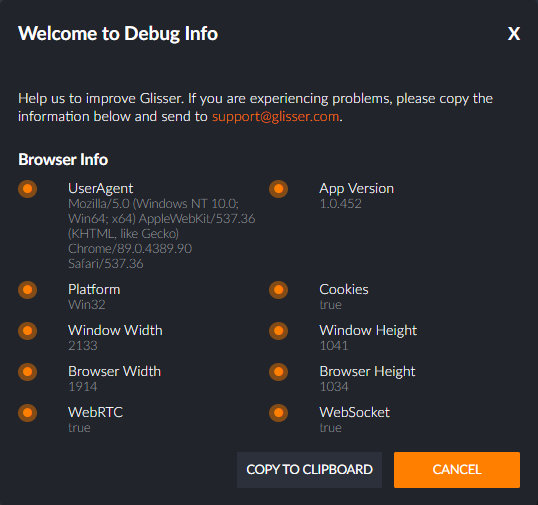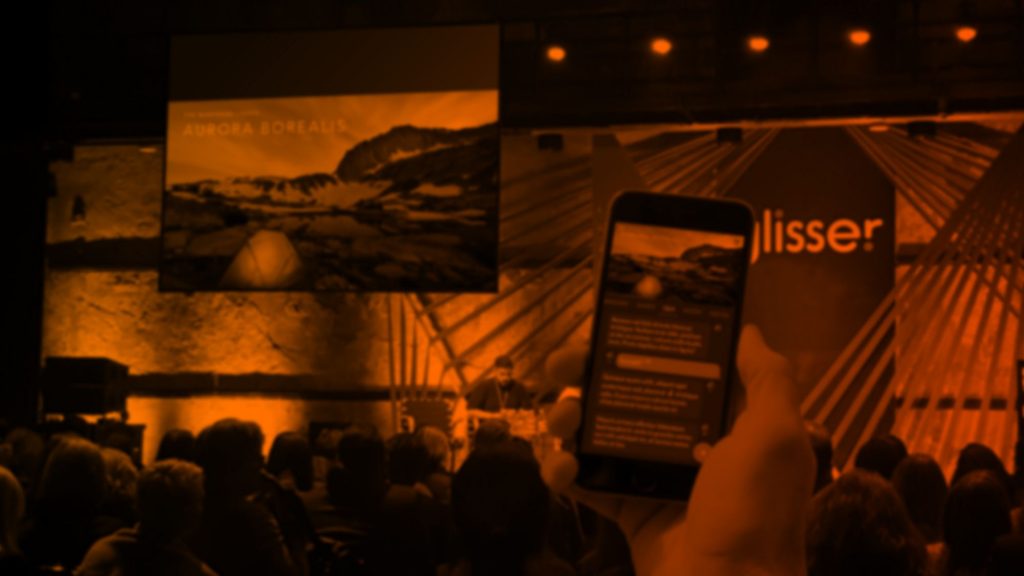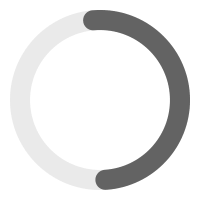Support Guides
Get help using any of the Glisser features. Please select which area you need help with.
Glisser customers are invited to attend our new ‘Glisser Customer Success Series’ to help you get the most out of Glisser.
- All
- Analytics
- Build Your Event
- Integrations
- Live Streaming
- Monetization
- Presenting Live
Accessing your analytics
Learn how to access your analytics post event and understand all the data.
Adding live stream and embedded videos
This guide explains how to add both live stream content and embedded videos.
API Integration: Eventsforce
Our API integration with EventForce will allow you to upload your whitelist for your event, into Glisser from EvetForce, instead of manually uploading your whitelisted emails one by one.
Audience Access Restrictions
Access restrictions are plentiful and can be hugely frustrating for you and your audience members! This article explores the different blockers which could be preventing your audience from accessing the Glisser platform, as well as how to help resolve.
Audience Lottery
The lottery slide allows the presenter to select and display random users as the winner.
Audience Polling
Polling is great way to both engage the audience, and provide yourself with insightful analytics post-event
Audience Silent Login
If you would like to provide a more seamless experience to your delegates (either via integrating the Glisser audience player within your own web/native application or more simply linking to the Glisser audience interface from content management or emailing system) you can enable the audience silent login following this guide.
AV and WiFi Setup
Glisser is easy to use, and you don’t need a lot of equipment to get going. Here are a few pointers to help you.
Can I present using a clicker?
Can I present with Glisser using a clicker? Yes! Here is how.
Can I upload my Prezi presentation to Glisser?
There are two ways Glisser can be used with Prezi.
Can I use polling without slide sharing?
Features can be turned on and off to suit your requirements to create a truly custom interactive presentation.
Certificate Download
To set up the certificate download feature simply log into your Glisser account, select the relevant session and click on the Presentation Settings bar.
Create a Quiz
Quiz polls are similar to opinion polls, only they have correct and incorrect answers
Create your event
With Glisser you have the ability to create a slide deck presentation or an event with multiple sessions.
Creating a Slide Deck Presentation
As a presenter, you have the option to create one of a number of different presentation types – this guide will cover creating a slide deck presentation.
Creating a Social Wall
Glisser allows the use of social media sites such as Twitter to be integrated into your event
Data Security
When handling client data, security is of great importance, and Glisser provides multiple layers of it. The presenter has the option to anonymise a session or you can collect the email address of all attendees.
Debug Info
Need help troubleshooting any issues? If so, send the debug information to the Glisser team to assist.
Digital Note Taking
Instead of bringing your notepad and pen with you, use the notes feature in the Glisser web-app