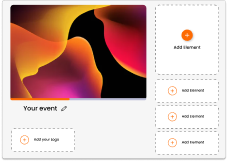June 30 Webinar: Crafting the Ultimate RFP for your Webinar
June 30 Webinar: Crafting the Ultimate RFP for your Webinar
Key differences between the two — Live Video Conference allows the audience to participate in the video with their audio and their camera and is ideal for classroom sizes of up to 40, networking or breakout sessions.
Live Broadcast is where the audience is not actively participating in the video stream. You are broadcasting a presenter or panel of presenters and the audience is a passive viewer. Attendees may still be participating through the q&a, polling and Twitter feed, but they cannot switch their cameras on, they cannot switch their mics on, and they are not seen on camera.
The advantage of a Live Broadcast is that since the audience is only consuming a live video being played and it’s much lighter in terms of their bandwidth. This means a Live Broadcast can have tens of thousands, or hundreds of thousands of attendees consuming that video, whereas a Live Video Conference tends to reduce to a much smaller group size before it starts becoming a technical challenge for the host and maintaining a good user experience.
MasterView is where you determine whether the video, or the slides are shown in the largest screen for the audience.
As you are setting up your stream, a few things you need to decide:
Next, what do you want to be your Master View?
Generally, if you’re doing a video conference and everyone is involved —
Your video should take priority because of the number of attendee faces on screen and you want that to take the Master View or the largest space.
When you’re doing a live broadcast, it may be the opposite, it may be that the person speaking is just one single individual and they can be put in that top right-hand corner, and the slides can take priority and be shown in the Master View.
Glisser Steam RTMP can be used instead of Vimeo or Youtube. You can use it when working with production companies and streaming tools such as OBS Studio.
We have included recommended specifications to ensure the best streaming quality.
We monitor attendees entering the session, then every action they take while in the session, including if they click away to return to the agenda or another session. Using this data we can get a detailed footprint of each attendee.
We intend to add an option to allow you to watermark the video element with your logo, but currently don’t plan speaker title captions – this may be something to add if the demand is there.
Currently the Glisser platform, and as such Glisser Stream, is not blocked in either China or the UAE. However, we can never guarantee access to specific countries like this, as the Chinese authorities can choose to block any vendor at any time and we cannot control that.
Wordly subtitles can be generated from the Live Control Panel for a Glisser Stream Live Broadcast session only.
Yes. The Livestream URL and Gstream Key will need to be inputted into vMix/OBS or shared with your production company.
Please note that the Gstream Key will change each time a session made live and ended.
This will be available to all our Annual License holder customers from as soon as it is released for events with up to 1000 simultaneous broadcast attendees, and up to 50 video conferencing attendees (i.e. 5 x 10 person breakouts), at no additional charge.
For Annual License holders running events with more than 1000 broadcast attendees or over 50 video conferencing attendees there will be small additional charges based on your attendee numbers.
For Single Event clients our quotes will include a component for Glisser Stream if required, based upon attendee numbers.
Currently, all Glisser Stream Broadcasts will be recorded. These are stored on our own servers, and accessed by contacting your Customer Success representative. Shortly, we will allow you to access your recordings directly from within the platform.
Yes, you can have different session each with a different stream, and each is recorded separately.
Publish (Present To The End) is still available in the Event View.
Glisser Stream is housed within the Glisser platform, on our own servers, protected by our own IS27001 certified security standards and systems. As such, Glisser Stream is equally secure to the rest of our platform.
Yes, but currently the platform would allow those presenters to start the session, so we advise you only share the link when you are ready to begin.
Via the Live Control link, that is shared via the clipboard icon.
Technically you can open and close the session, but this would not be a great user experience as closing the session would return them to the waiting room. Better to use multiple sessions, with multiple streams connected, then link them with internal links.
The speakers can control the slides and polls as well as the organisers/moderators, as it’s driven by the same link (the link that accesses the Live Control).
There are various options:
Speakers can join the Live Control at any time by clicking the link. When they join their cameras will not be active until they switch them on. If you are using grid view they will be seen then, and if you are using presenter view, only when they speak.
Presenters are automatically assigned the email initials of the Glisser account being used. To rename themselves they can either double click their name in the top right, or click the three dots in the bottom right, then select the name at the top, and edit in the pop up window. This can be done before broadcasting and going live.
For now we are allowing up to 10 presenters in broadcast mode, to ensure the right balance of performance and usability. In web conference mode, we recommend up to 50 participants total.
Not spotlight per se, but you can set the view up to follow the speaking presenter rather than the grid view.
Yes! The speakers will be able to have the slides as per usual
Yes – around 5-6 seconds, which is the minimum latency achievable with reasonable picture quality.
Yes
Uploading is always recommended to have an optimal view and user experience. Sharing screen is optional but not recommended
Yes, we now have a section when setting up your live stream to add in pre-recorded content. (See image below)
Additional information on Glisser Stream Live Broadcast can be found here, and Glisser Stream Live Conference can be found here.
For more information on how you can use Glisser to increase attendance and reduce cost per attendee, please