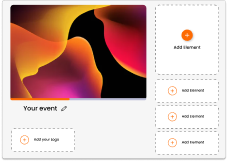June 30 Webinar: Crafting the Ultimate RFP for your Webinar
June 30 Webinar: Crafting the Ultimate RFP for your Webinar
To set up the certificate feature simply log into your Glisser account, select the relevant session and click on the Presentation Settings bar. Select the Content Settings dropdown menu and turn on the Download Content and Download Certificate toggles so they both show as orange.
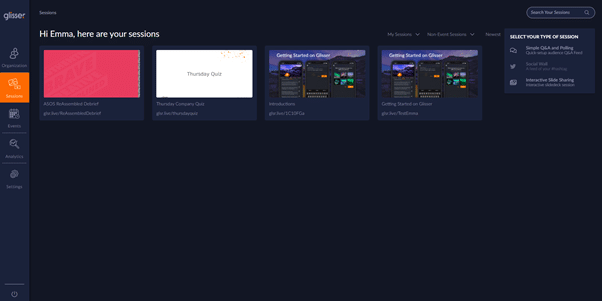
Once you have selected the Download Certificate option, a new window will open where you can upload a certificate. Click on Upload Certificate, then reposition and resize the Identifier and Date boxes so that they fit to the specific certificate downloaded. When you are happy with the layout of the certificate, then click Create.
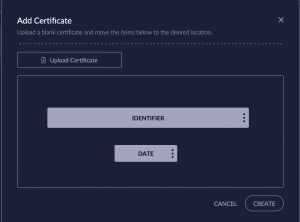
There are two options for the audience to download their certificate. The first option is at the start of the presentation, on the Download tab they can switch on the Send me the Content toggle. The second option is at the end of the presentation, the audience member can click on the Download tab and select the orange download icon button (located at the bottom right hand side). If the email address option is set as the log in identifier then the email address will automatically be included for the certificate download, however, if a unique ID or no identifier is set for this session then the audience member will need to enter their email address manually.
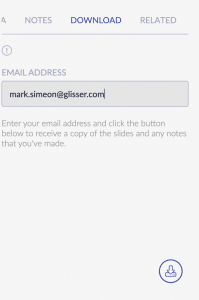
The certificate will then be sent via email to the audience member where they can click Download Certificate.
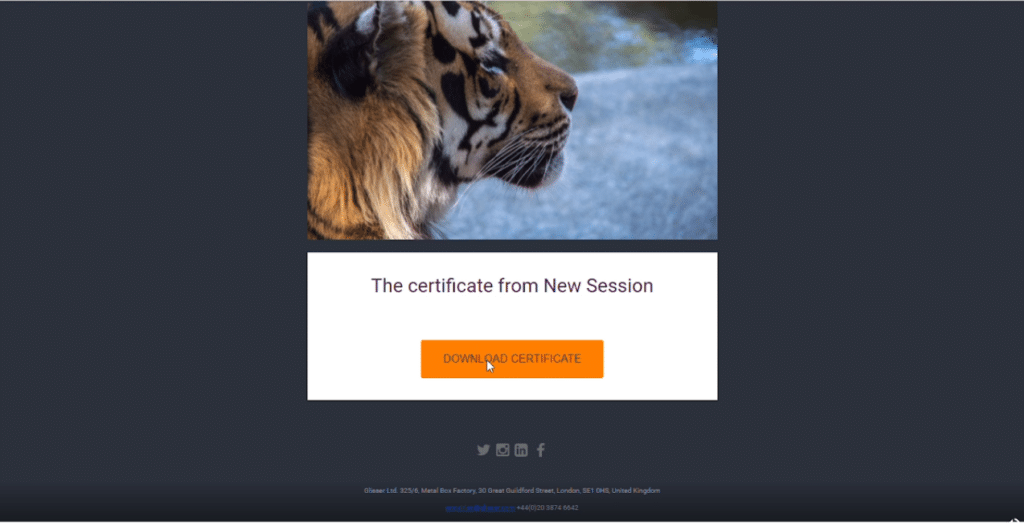
The certificate will show the personalised Identifier (ie. Name) and Date for the specific audience member who attended the event. This is especially useful for Continuing Professional Development/Continuing Professional Education programs that require certificates for proof of attendance.
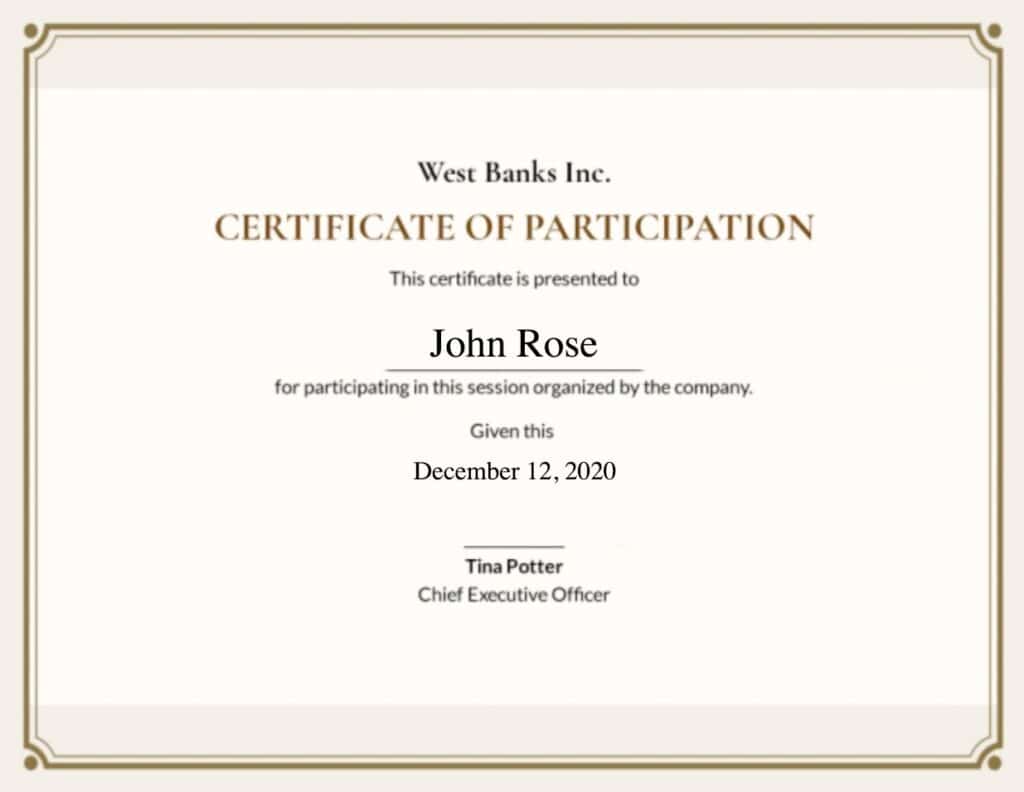
A huge part of Continuing Professional Development is setting up polls and being able to collect responses in a specific time frame. While you can see in the back end analytics the time people answered their poll, we now can help you restrict poll responses by closing and reopening polls. This feature helps make Glisser into a robust platform that can offer lucrative event types for all industries.
Read more about controlling your polls and how to close them here!
For more information on how you can use Glisser to increase attendance and reduce cost per attendee, please