You cannot embed “Live Events” on Microsoft Streams so please only use Streams as an option for on demand/pre-recorded events.
- Ask your speakers to record their sessions and send over the file. See here for accepted file types.
- Login to your Microsoft Streams dashboard and click onto “+ Create” from the tab at the top of the screen. Select “Upload Video” from the dropdown list.
- Upload your file by dragging into the upload area or selecting “browse”.
- Fill out the video details including the name and language. You can also upload a custom thumbnail.
- You won’t need to worry about the “Permissions” drop down but ensure that “Comments” toggle is off within the “Options” dropdown.
- For further details, please visit: https://docs.microsoft.com/en-us/stream/live-event-overview & https://docs.microsoft.com/en-us/stream/faq