Your background image is used in various places throughout your presentation or event, for example as a backdrop to Q&A feed, Twitter Wall and Polls on the main screen, and as a backdrop to the login pages on the audience mobile web-app.
Which Image Should I Use?
Your background should be a soft backdrop to your content, ideally matching the theme of your presentation. Images without too much detail work best.
To make your contact stand out, your image will either be lightened or darkened depending on whether you select the light or dark theme. And being used in so many places means that your background image will be cropped to fit the screen resolution it is displayed on. Therefore avoid using a background with text or logos as it can make it difficult to read your presentation content, and may be cropped on certain views.
Recommended Resolution
Being used in so many places means that your background image will be scaled and cropped to fit the screen resolution it is displayed on. Although it mainly depends on the size of the screen you’ll be presenting on, a resolution of 1920×1080 or above works best.
Recommended File Size
Whilst it’s important that your background image is high quality, and looks sharp on the big screen as well as on retina-screened audience devices, it’s also important that it doesn’t take a long time and a lot of data for everyone to download and view.
The maximum file size is 2MB, although you should be aiming for between 500KB to 750KB as a good compromise between load times and quality. To bring your file size down without reducing the quality, try to use tools such as Photoshop’s ‘Save for Web’, or online tools such as Tiny JPG.
Supported File Types
Background images must be JPG. Images with transparent backgrounds (such as PNG) will not be supported.
What happens if I don’t upload an image?
If you don’t upload an image, the default Glisser background will appear behind your polls, Q&A feed, and twitter wall.