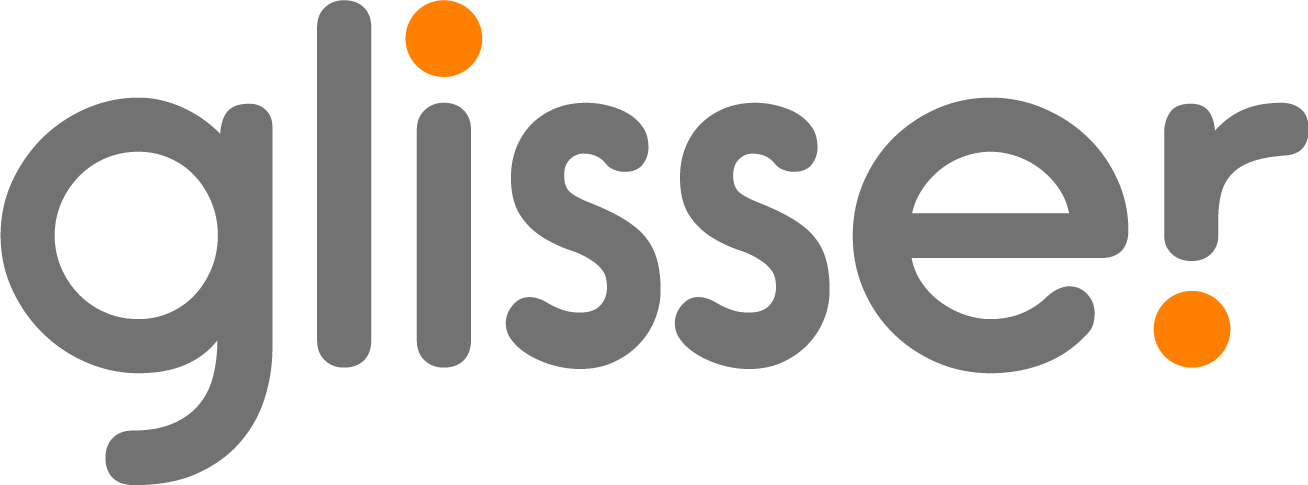Related content
Related Links
You are able to add up to three links to be displayed for each session. This is a great place to include additional content such as downloadable documents, speakers linkedin profiles/emails and links to external meetings that you may want to be hosted outside of Glisser.
When a session is live related links will appear in three places in the Audience view:
– Displayed beneath the main window to the right of the logo.
– Displayed in the related tab.
– Displayed on an overlay at the end of the Session (you must release the final Glisser slide in order for this to appear).
To add a related link all you need to do is follow the steps below:
- Click on Related Content within a session and turn on the links toggle
- Click on Edit Links
- Add in your label text and copy in the web address
- Choose whether you want the text to be Contained or Outlined
- Click on Save
Related Sessions
You can add up to 5 links to other sessions that an attendee may find useful and is a great method to direct delegates to upcoming sessions.
When a session is live related sessions will appear in three places in the Audience view:
- Displayed beneath the main window underneath the logo and the related links.
- Displayed in the related tab.
- Displayed on an overlay at the end of the Session (you must release the final Glisser slide in order for this to appear). If a delegate clicks on a related session, they will be taken directly to the session, passing the event agenda. This does not appear if the ‘Publish (Present To The End)’ option was used for the session.
To add a related session all you need to do is follow the steps below:
- You must click on Related Sessions
- You can then select up to five related sessions from within the same event to link to a particular session
- Click on Save
If you do not want related sessions to appear then follow these steps below:
- Click on Edit Session then Related Content
- You must then turn on the Hide Sessions toggle. This must be done for each session that you want related sessions to be turned off for