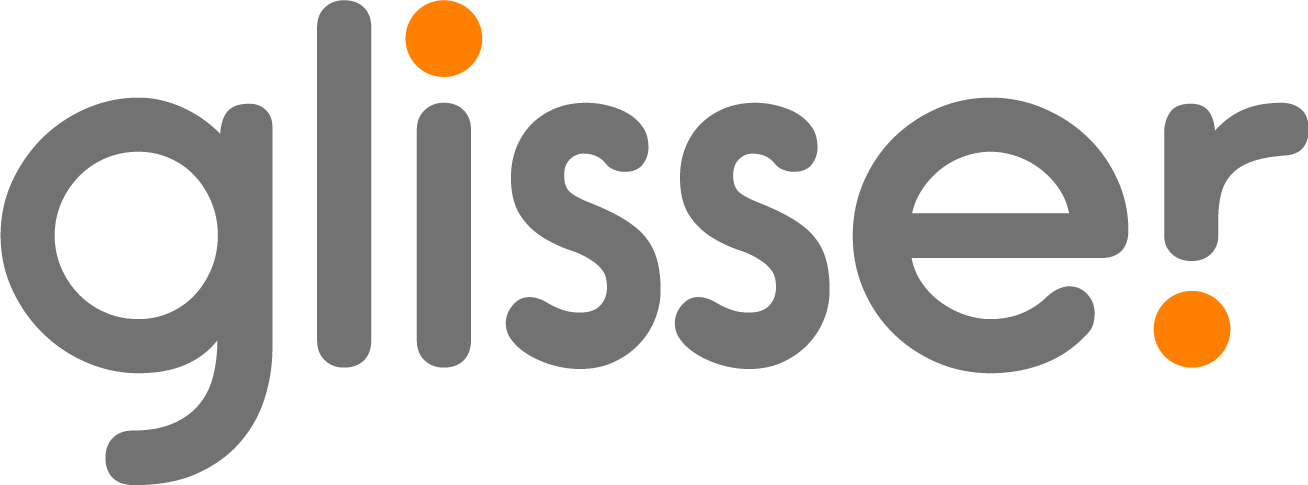Personalising your Presentation or Event
Through a series of settings, you can personalise your presentation to match your brand or event. To edit your chosen presentation or event, select Personalisation from the right-hand sidebar of your Glisser dashboard.
Audience URL
Your audience URL is the link your audience need to navigate to access your event, which you can publish in advance of the event on your marketing literature. We recommend you keep this short and snappy as it limits the likelihood of human error by your audience when typing or copying the URL in.
Language
Choosing the language of your event will match the event buttons, help instructions, audience tabs, etc. on the Glisser platform to your session or event. The live view platform on the main screen will be updated, to your chosen language, as well as the audience applications.
- You can change the language at the event or session-level by selecting a different language from the drop-down menu.
- The languages we currently have are English, Dutch, French, German, Italian, Spanish, Japanese and Russian.
Accent Colour and Theme
Change the accent color by selecting a color or inputting an individual hex code (as a six-digit hexadecimal color – you can use a color picker to find your color if not displayed on your brand guidelines). As per the below examples, we recommend using the company hex colors for your event.
You can select either a light or dark theme for your session, we recommend that you choose whatever color you feel looks best with your logo and accent color. Keep in mind all of your polls will be shown over whatever theme color you select.
Poll Colour Scheme
For your poll colour scheme, you can choose between pastels or bright colours. These colours will show up in the results of your free text Wordclouds and opinion/quiz polls.
- The bright colour scheme for your polls looks as per below:
- The pastel colour scheme for your polls looks as per below:
Background Image
Background images are important within Glisser, as this is what appears behind your Q&A feed, leaderboard, and polls. We do not suggest choosing anything that is too cluttered with images or words for a background image, as this can cause confusion for an audience member and potentially make things hard to read. There is an image size limit upload of 2MB.
For more information see our guide on Selecting a Background Image.
Logo
Your brand logo will be displayed on audience devices on login, on interactive slides throughout your presentation, and on audience download emails. For logos, Glisser will accept multiple image types but a rectangular PNG is most recommended with a transparent background if possible. There is an image size limit upload of 2MB.