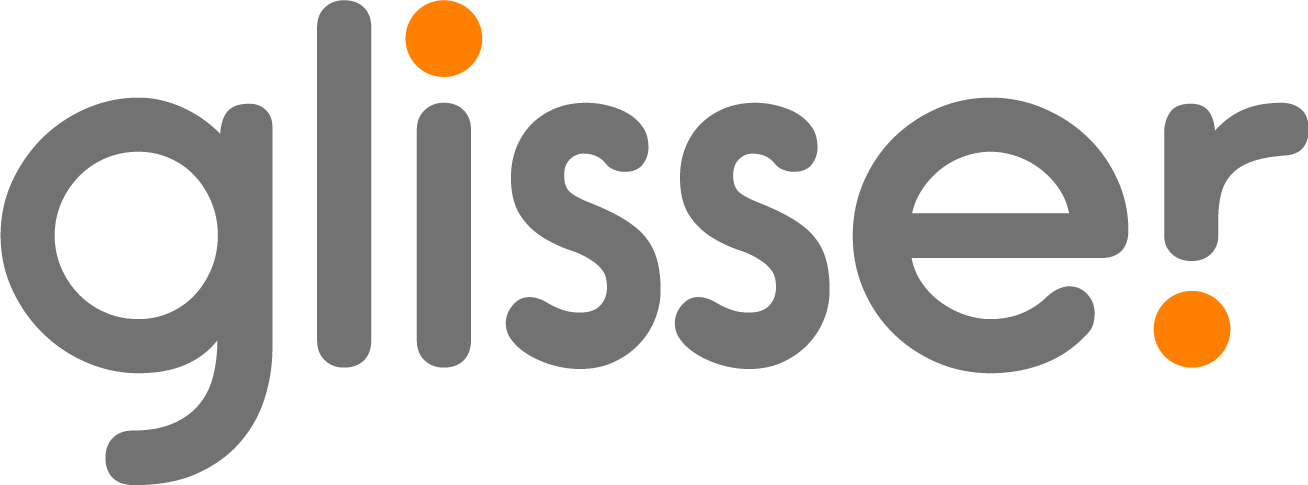On-demand content Post-Event
After your event has finished, if you’d like to allow your audience to go back to the slides and videos of your presentation/s, you’ll need to modify your session to an on-demand content session.
An on-demand content session is a session that has been presented during your event and has no live content. This is helpful to give your audience the chance to review any content presented during the live session, at a later time.
Before modifying a session, it’s important to keep the below in mind:
- If you’d like to add the Live Stream recording from the session, make sure this is recorded and can be embedded to your on-demand presentation.
- Before modifying the session to an on-demand content session, make sure all your analytics have been downloaded. Please visit our support articles on analytics.
After your sessions have ended and you’re ready to make them on-demand, you’ll need to:
- Replace any Live Stream links with the recording links of the session: Change this on the Live Stream Setting. This can also be added as an embedded video within the slides. (Note that if the recorded link is embedded as a slide, and you had a Live Stream during your presentation, the Live Stream details will need to be removed from the Live Stream Settings).
It is time to publish your on-demand content! To do this, simply click on “Publish (present to the end)”, to allow your audience to go through the slides in the audience slide panel at their own pace.
- If you are publishing a single session (not within an event), you’ll then need to click on “Present from the Start” and go through all the slides on your presentation. This will present the slides as you move along them.
Once all the slides have been presented, you will need to reach the final Glisser slide and this will then display the first slide of your presentation.