Presenters can collect data from their event in real-time to better understand their audience through different means including Q&A, live polling, and feedback questions.
Engagement Index
Using the data, the presenter can monitor and measure audience response using an in built engagement index. With this tool, presenters can not only measure participation from the audience, but attendance also, which can be used to determine the quality of data.
Glisser’s Engagement Index uses a secret algorithm to convert multiple forms of delegate participation into a single score out of 100. Use this to compare engagement levels across individuals, presentations and events.
Participants
The presenter can see how each participant has interacted with the session. You will be able to see how many questions the participant has asked, the number of slides they liked and whether they downloaded the slides. The data gathered from them generates an engagement score. By selecting the participants tab, the presenter is able to view every participant’s activity. This provides the presenter with valuable information, as all is recorded live at the event.
Q&A
On the Q&A panel, it is possible to not only see the questions asked, but to see who’s asked the question and how many upvotes that questions received. This can be valuable for providing responses to any questions which were not answered during the event.
Polls
To view the responses to the polls, the presenter can select the polls tab. Here you can view the poll type and the number of responses. Additionally, the presenter can select the question, and view the answers in a simple pictorial format. Here you can also view the percentage of participants that selected each answer.