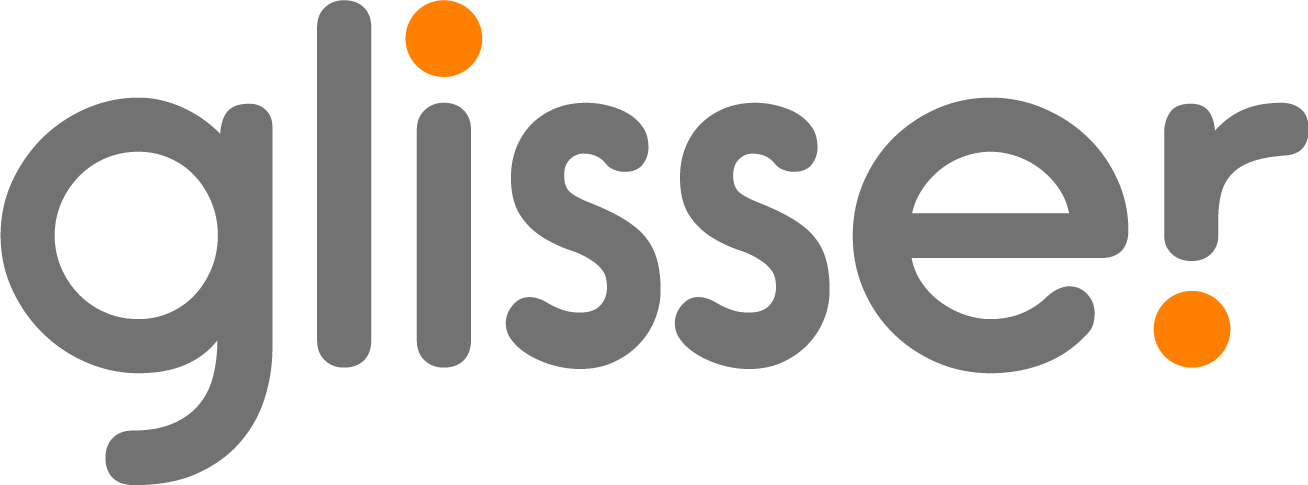Create a Quiz
A quiz is one of the poll options available in the Glisser polls feature. It allows delegates to choose answers from the options provided, where their answer(s) will be counted as correct or incorrect.
How to create a quiz:
- Select the presentation of interest
- Click ‘Edit Session’
- Then click ‘Add Content’ and select ‘Quiz’
- Under ‘Question’, write the question you wish to ask the audience.
- Under ‘Answer’, write different answer choices (To add more than one response, press enter on the keyboard’. You can have up to sixteen answer options.
- Indicate correct answer(s) by clicking the circle to the left for it to turn green.
- Any incorrect answers should have a red circle next to it
- Under ‘Options’, you have the option to make a question mandatory, have an image displayed next to it, or to allow delegates to select more than one response choose multi-select
- Once finished, click ‘Add poll’ to add the quiz
The data from these responses will also feed into the leader board where the delegates will be ranked by number of most correct responses and those who answered the quickest.
To display the leader board during a live presentation press the 6 hotkey.