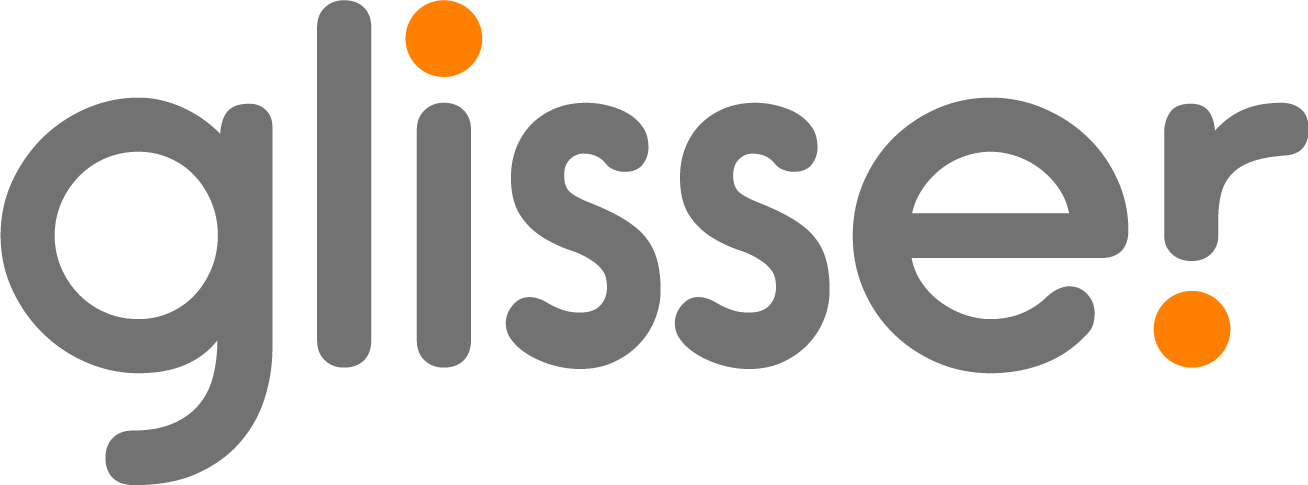Accessing A Gisser Event
How to Sign in to an event
If you have been directed to an ‘Enter Glisser code to join’ page, you will need to enter the URL code sent to you, it will be the characters after the /, for example:
If your URL is glsr.live/yourcode then you must enter yourcode. The code is case insensitive.
Once you have entered this code into space provided and clicked join, there are a number of steps to access the event, as outlined below.
If your event organiser has added a pin to the event, you will need to use this to login prior to using your unique ID.
Once you have entered your PIN, sent from your event organiser, you will be taken to the Login page. There are a number of options to login, and these are pre-set by the event organiser. An example would be email, name or company. You will be prompted for what to fill on the login page. Please see some examples below;
You will then be taken to a GDPR page, where you will be asked to agree to your data being used. This is also set by the event organiser, however, an example of the page can be seen below;
If you are still experiencing issues when signing in please see our support article on audience access restrictions here.