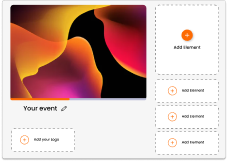June 30 Webinar: Crafting the Ultimate RFP for your Webinar
June 30 Webinar: Crafting the Ultimate RFP for your Webinar
Surveys are used to gather feedback or capture more detailed responses from delegates. The Survey will appear as an overlay in the same way other polls do, but instead, will have all the survey questions presented on one screen, rather than as individual questions. Delegates have the ability to respond to feedback questions in text up to 200 characters. The survey tool is automatically set to ‘mandatory’ ensuring that you always gain feedback from the delegates as they cannot ‘skip’ the Survey.
Tip: Place the survey before your final slide to ensure delegates give feedback before downloading the slides (assuming ‘Download Slides’ is turned on in Content settings). Ensuring your survey is presented during the event guarantees a much higher response rate than the more common ‘post-event’ survey.
To add a survey, go to the session you want to add it to and click on ADD CONTENT, then select Survey from the drop-down menu and type in your label. The label is the title text your audience will see, we suggest something along the lines of “We would love your feedback!”. Below the label you will see the option for Question one, after you enter your first question you will then have the ability to enter your second question, your third question, and so on. We would recommend between 3-5 questions on feedback from your audience, any more and they will often become uninterested, so make sure the questions will really help with the feedback you are looking to get.
Read more on our other poll types here.
For more information on how you can use Glisser to increase attendance and reduce cost per attendee, please