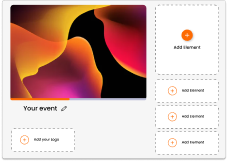June 30 Webinar: Crafting the Ultimate RFP for your Webinar
June 30 Webinar: Crafting the Ultimate RFP for your Webinar
Jitsi is a free service that can be used to host video conferences. These video conferences can be embedded, enabling you to stream Jitsi Meet In Glisser. Use this guide to learn how.
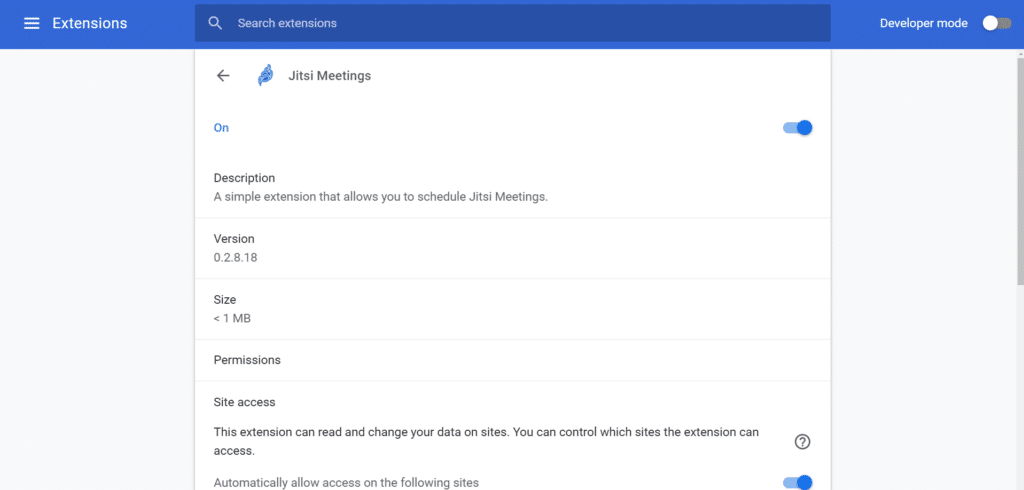
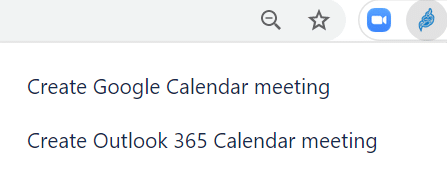
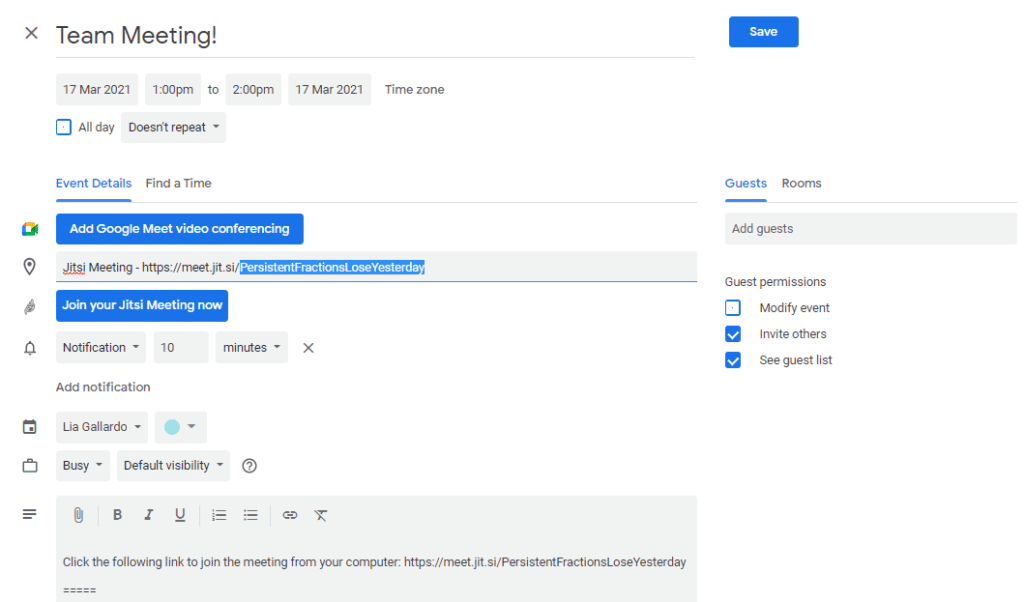
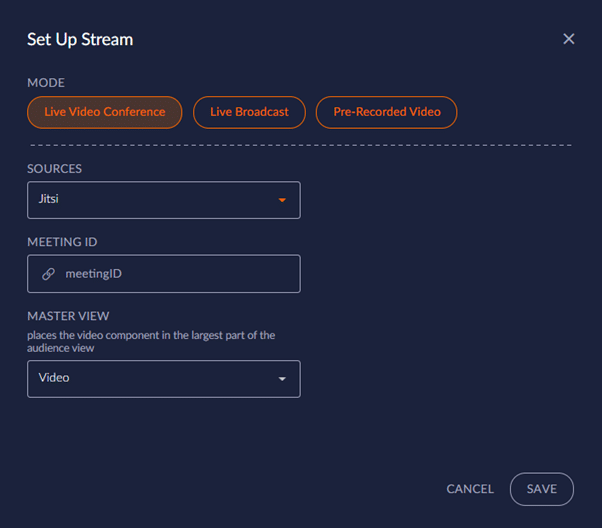
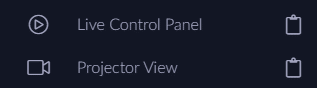
For more information on how you can use Glisser to increase attendance and reduce cost per attendee, please