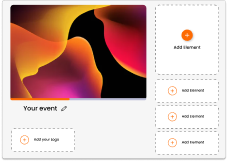June 30 Webinar: Crafting the Ultimate RFP for your Webinar
June 30 Webinar: Crafting the Ultimate RFP for your Webinar
Virtual sponsor booths can be created and added to your event structure so that your sponsors can capture any additional analytics and display any relevant information.
There are many options that are available for your sponsors to use:
Within your event, click on ADD CONTENT, then ADD TOPIC. You can re-name your topic area ‘sponsor hub’ for example.
Add your sponsors by clicking on ADD CONTENT, then ADD SLOT. You can re-name you slots so that they display the sponsor name.

To add branded content you must select UPLOAD SESSION or USE EXISTING SESSION.
In edit view you can add slides and downloadable content, an embedded video / a live stream video, a branded background image, their logo, hex code and light/dark theme and also related links.
All features including Q&A, polling and downloads can be turned on/off and can be amended per sponsor booth.
When the audience visits your event URL, there will be a tab termed By Topic. This is where your sponsors content will be stored.
When topics are made live they will be accessible for attendees to join. Sessions added as a topic will not display the LIVE text (The LIVE text is only available for sessions added By Room as these sessions have a start and end time).
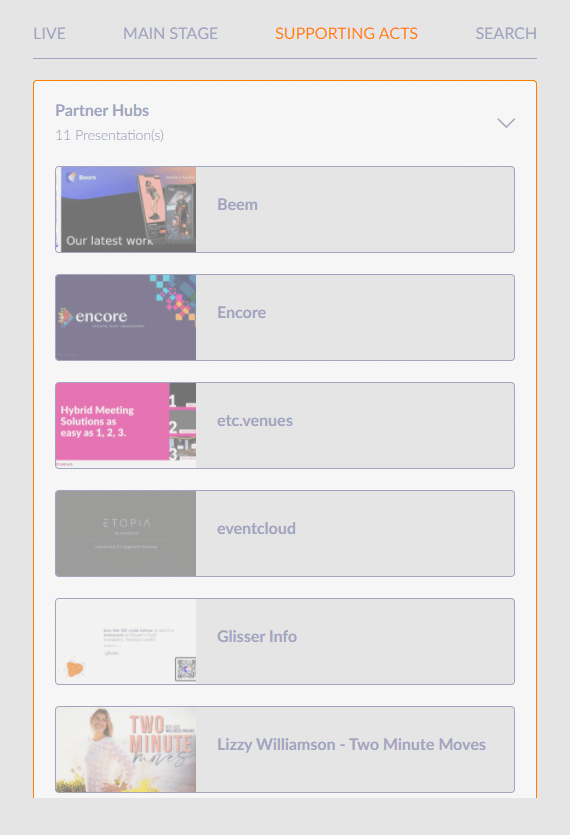
If you want to keep each sponsors session separate and not show related sessions, then we would recommend turning off the related sessions for your topic slots.
To do this you must:
If all of your topic sessions are for sponsors then you may want to rename By Topic at the event level.
To do this you must:
To save time and to ensure all of the content is available for download, click on Publish (Present to the End), rather than Present from Start.
For more information on how you can use Glisser to increase attendance and reduce cost per attendee, please