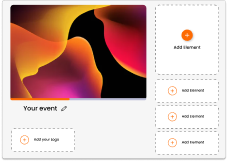June 30 Webinar: Crafting the Ultimate RFP for your Webinar
June 30 Webinar: Crafting the Ultimate RFP for your Webinar
With Glisser you can live stream your event whilst also making the most out of all the interactive features of the regular Glisser platform. It’s perfect for adding onto your event (hybrid event), or alternatively as a web-only event.
You can setup your Glisser presentation as normal. The only notable things to bear in mind are:
The link for your remote audience will be exactly the same as your in room link e.g glsr.live/yourcode. Just remember to remind your in room audience to ensure they have their devices switched over to the engagement view rather than the livestream – a room full of people playing the same livestream video may be a little disruptive (let alone eat up a huge chunk of bandwidth!)
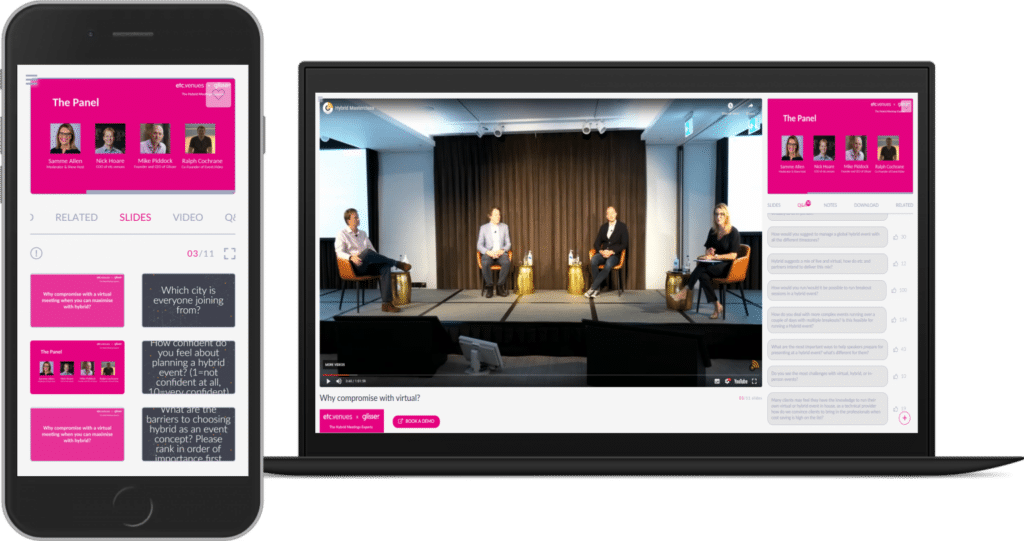
There are a number of ways in which you can live stream your event – from a cheap webcam to a full AV crew. See our guide on streaming options. Essentially though, you would just need to insert your live stream link in advance of the event, adding this into the Live Streaming tab whilst editing your session.
You can brand and customise your session as normal within the Personalisation tab.
Customisation options include:
Here’s a number of points you may want to consider and discuss with your AV/production team.
For more information on how you can use Glisser to increase attendance and reduce cost per attendee, please