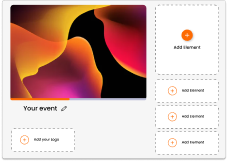Webinar with EY: Data Insights from Virtual Events
Virtual Events 2.0: Responsive Tactics to MarComms Strategy:
Wordly can be integrated into your event to deliver real-time translation in up to 21 languages, including Dutch, English, French, German, Spanish, Italian, Japanese and Spanish.
The host or speaker must manually instruct Wordly to hear and capture the language to be spoken. This is crucial for accurate transcription and translation. See precise instructions here.
Wordly currently supports the below languages;
Arabic, Bengali, Chinese (Simplified), Chinese (Traditional), Dutch, English, French, Germany, Hindi, Italian, Japanese, Korean, Portuguese, Romanian, Russian, Spanish, Swedish, and Tamil, Indonesian* (Bahasa), Polish* and Vietnamese*.
*Currently in Beta.
When setting up your Wordly session, you must ensure that the language entered refers to the language you will be speaking in. For example, if you are speaking in English, then you can select English (UK) or English (US).
Please be aware that although most dialects are picked up through the Wordly platform, some might not pull through as clearly as others. The Arabic used by Wordly is Modern Standard Arabic for written and the pronunciation is best with Arabian Peninsula Arabic and next Levantine Arabic. Nearby varieties of Arabic are mostly mutually intelligible, but faraway varieties tend not to be. Thus the speech recognition does not perform well with Western North African, Egyptian Arabic and Central and East Asian Arabic speakers.
All organizations have their own vocabulary and jargon, so to increase the platforms ability to understand what is being said, a presenter can pre-upload a number of words to make sure the subtitles are pulled through correctly. The terminology should include, but is not limited to; acronyms, abbreviations, names, people, brand and company names, any words that are pronounced in another language and key technical terms.
Find out more on integrating Wordly into your Glisser event here.
For more information on how you can use Glisser to increase attendance and reduce cost per attendee, please