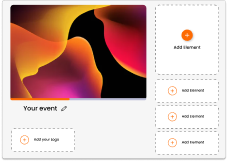June 30 Webinar: Crafting the Ultimate RFP for your Webinar
June 30 Webinar: Crafting the Ultimate RFP for your Webinar
To get the most out of an event, it is a great idea to take a familiarize yourself with the event agenda prior to the first session so you can see where everything is taking place and at what time to allow you to interact with an event in the best way possible.
You can access an event’s unique Glisser URL at the event itself or earlier if the organiser has made this available beforehand.
Please open your browser (Google Chrome or Safari) and enter the unique Glisser URL. You will now have access to the event. Depending on the Event set up, you may first need to enter an email address or unique ID
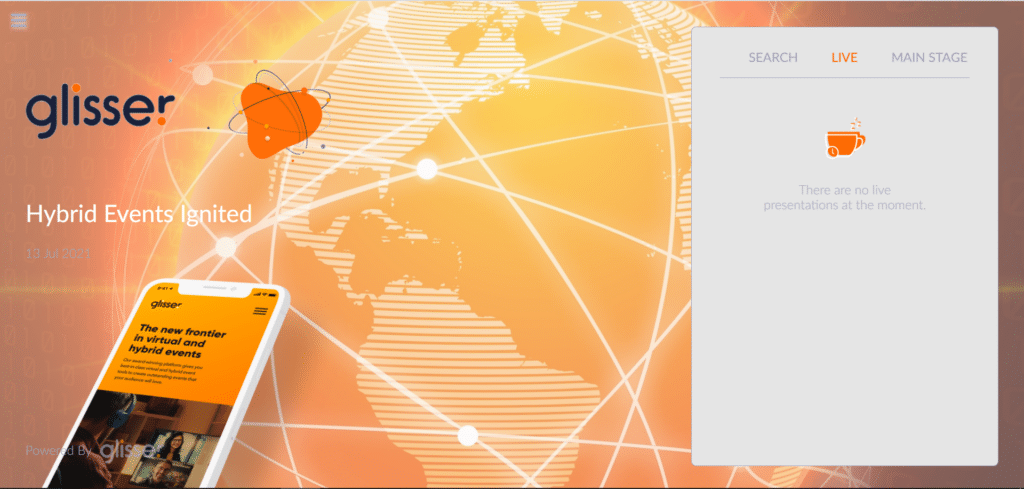
Once you have the agenda on your device, there is a number of different tabs available to find where sessions are and how you can interact with the event.
Depending on how your event planner has built the event, there are a few ways of sorting the sessions and these can be accessed on the event bar;
Typically the sessions can be sorted by what’s on now, by date and by room. However, these are customizable and so they could be different on each event.
The last option on the central bar which is a good way to interact with an event is the search function. This allows you to search for a specific presentation within the event and see what time is it on and where it is located.
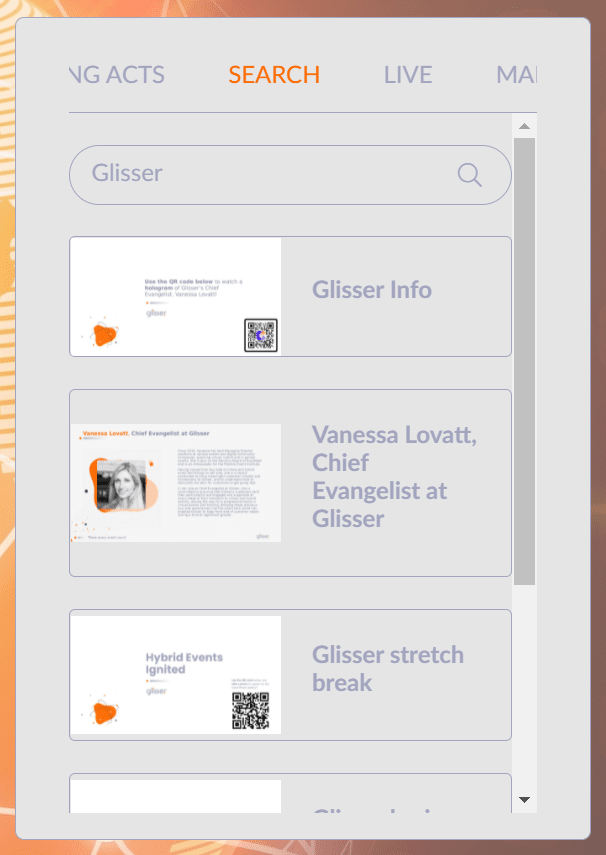
For more information on how you can use Glisser to increase attendance and reduce cost per attendee, please