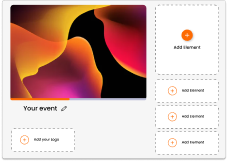June 30 Webinar: Crafting the Ultimate RFP for your Webinar
June 30 Webinar: Crafting the Ultimate RFP for your Webinar
If you want to offer Glisser to your delegates from within your DoubleDutch application, you will need to integrate our Audience View. For example, let’s say you have created a presentation and assigned the Glisser code MyPres to it. Delegates can access it via our regular interface using the URL glsr.live/MyPres, but even better if they can access it through your event app.
You can integrate Glisser in two ways:
The format of the page you need to reference in your application is: https://attend.glisser.com/{inviteCode}/{emailParameter}
For more information on how you can use Glisser to increase attendance and reduce cost per attendee, please