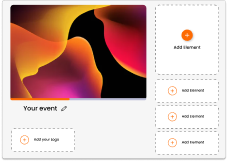June 30 Webinar: Crafting the Ultimate RFP for your Webinar
June 30 Webinar: Crafting the Ultimate RFP for your Webinar
With Glisser’s Guest Accounts you can send your presenters their joining link in advance and still make edits or log out of your account and their joining link will stay the same.
When you send your presenters the link to join by clicking on the Copy button next to the Live control view, they will automatically be sent to the below screen. If your presenters already have an account, then they can sign in with their credentials.

From here they will be able to create a log in with their email address, your presenter will be sent an automatic email to verify their account then taken back to the log in screen.
Once your presenter has made their account they will be able to sign in and view the session they are presenting (only viewing will be available to each presenter, they will not be able to edit the session).
As a presenter, you can also access the sessions by selecting Shared with Me. Once you have selected the session, you may then Join Session.
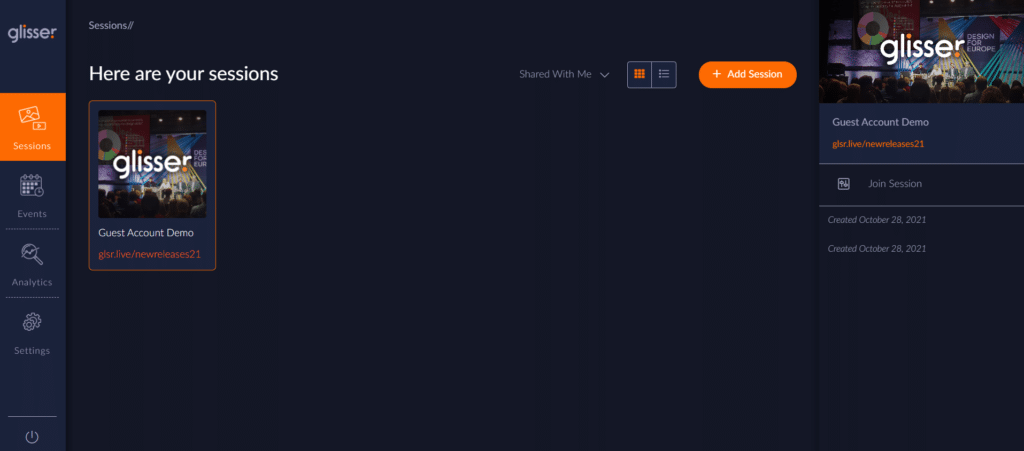
If you are the owner of the account you can see who has what permissions on each session by clicking on the Share session button in the back end of Glisser. Here you can manually add and remove presenters to each session as you go.
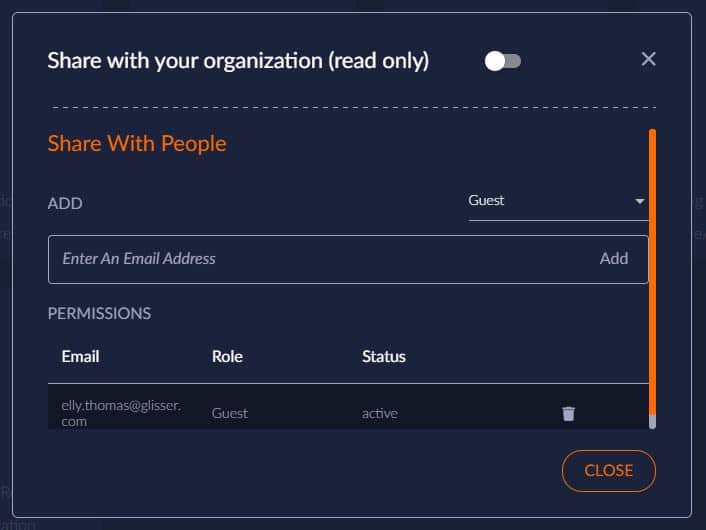
A great benefit of this new Guest Account is that when they join a Glisser Stream Broadcast as a presenter their name will automatically populate, rather than having to manually update it once in the green room.
For additional guidance on what to tell your presenter please see our support article.
For more information on how you can use Glisser to increase attendance and reduce cost per attendee, please