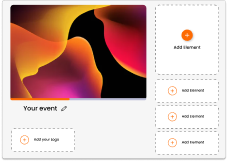June 30 Webinar: Crafting the Ultimate RFP for your Webinar
June 30 Webinar: Crafting the Ultimate RFP for your Webinar
Glisser allows the use of social media sites such as Twitter to be integrated into your event. Hashtags are commonplace at live events now, as online buzz is crucial in creating that all-important FOMO, and boosting attendance at the next event. However, events don’t trend unless you encourage your audience to tweet, and a live Twitter Wall or Twitter Feed is one of the best ways to view all of the related tweets.
Included in every Glisser account is an integrated social media wall, which can be brought up on the main screen, during or after each presentation, or on secondary screens around the venue. Meanwhile, your audiences can access the social media feed from their devices.
The Glisser Social Wall can be switched on with one click, and your own hashtag added to determine the tweets it shows. You then have total control over when and where you display your Tweet Wall to maximise its impact.
To bring up the social wall at any time during, before, or after your presentation, simply select 4 on your keyboard, or select the SOCIAL tab on the bottom bar.
Your audience members may also view the social media wall by choosing Social in the menu tab. And the tweets appearing will update live every 15 minutes.
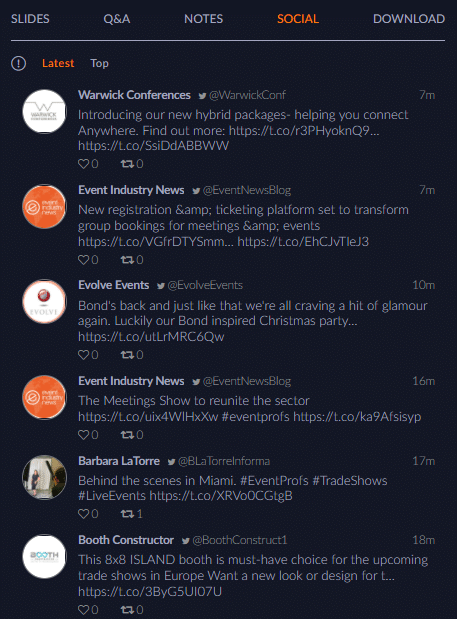
By creating a social wall, Glisser pulls through all the Social Media activity around your event, based upon your hashtag, to give you all your Social Media data in the same place as your other audience interactions – questions, polls, feedback, and presentation engagement stats. One portal providing a powerful overview of audience engagement – a key indicator of event ROI.
For more information on how you can use Glisser to increase attendance and reduce cost per attendee, please