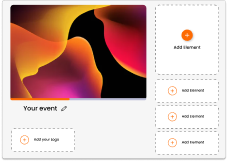June 30 Webinar: Crafting the Ultimate RFP for your Webinar
June 30 Webinar: Crafting the Ultimate RFP for your Webinar
If you would like to provide a more seamless experience to your delegates (either via integrating the Glisser audience player within your own web/native application or more simply linking to the Glisser audience interface from content management or emailing system) you can enable audience silent login following this guide.
By default, the Glisser audience application prompts a login page to ask delegates to fill in an identifier before getting into the presenter session (Pictured above).
If you intend to manage user identifiers yourself as part of your own solution, audience silence login allows you to bypass this screen by providing the delegate identifier into the URL of the Glisser audience application.
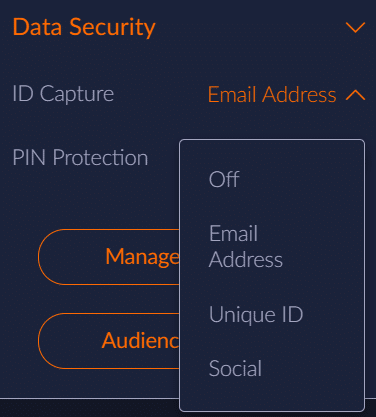
For more information on how you can use Glisser to increase attendance and reduce cost per attendee, please