How do I embed a video into my presentation?
Glisser allows you to play videos to your audience without leaving your presentation.
- Login to your Glisser account
- Select the presentation you would like to put the video into and select Edit mode
- Select Content Slides at the bottom of the right-hand panel
- Drag Video Slide icon into the correct place in your presentation
- Get an embed URL from YouTube or Vimeo (underneath video select share button and there is an option for an embed URL)
- Copy and paste this embed URL into the video slide
- Click Save
Your video will be up and running and ready to engage your audience.